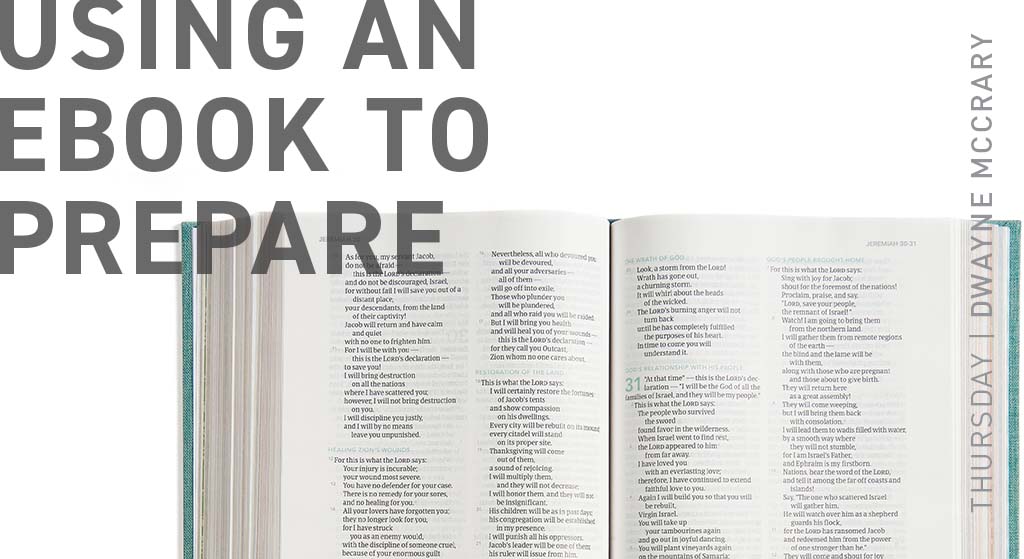One way of receiving Explore the Bible resources for students and adults is as an eBook. When we are talking about an eBook, think of a Kindle or Nook book being read on your phone, tablet, or desktop. When we use an eBook as a teacher our experience is a little different from how we might read a novel, biography, or business book; we want to highlight, add notes, and pull together ideas so we can lead the group more effectively.
For the purposes of this post, I downloaded the Explore the Bible Daily Discipleship Guide for adults and began to experiment. If you are looking for something that can be printed, a better option is purchasing the Explore the Bible Adult Leader Pack since the group plans and leader guide commentary are included in DOC format. However, if you want a fully digital experience and have internet access (Wi-Fi or Data), the eBook will work great.
Lifeway eBooks can be purchased as an individual or in bulk with an access code being provided for sharing. If you are purchasing a copy for your personal use, type the URL “reader.lifeway.com” in your browser (phone, tablet, or desktop). If you don’t already have an account, you will want to create one. Click on the More button on the left side of the screen and then select the Store button. You can then search for the resource and purchase it. Another way of purchasing the eBook is to go to lifeway.com/explorethebible and find the resource you wish to purchase. (Note: If the church purchases the eBook for you, they will share a code for you to redeem at reader.lifeway.com in the More menu.)
As stated earlier, we are using the Daily Discipleship Guide for our purposes which is what we use in my Sunday morning Bible study group. I began by opening the eBook on my computer so I could get a quick look at the lesson. I then opened a second copy of the same eBook and navigated to the group plans page for the same session. The reader gives two options for viewing: stacked or side by side. I selected the side-by-side view under the “More” menu on the far left which made it possible for me to see the session content and the group plans at the same time. Screenshot of side by side
Then I began working through the group plans. Each question included space for me to record my response which I did. I can hide my response by clicking on the “Hide Answer” link and then click on the text that reads “Show Your Answer” to make my response reappear. Screenshot of hide answer
As I worked through the group plans, I noted information that I might need when leading the group time. One suggestion called for me to summarize the introduction to that Bible book so I went to the introduction page in the second copy displayed on my screen. I was able to copy the text I needed by highlighting the selected text and hitting Control C on my keyboard. I then went back to the group plans, highlighted the word “introduction” in the text, and clicked on the notes icon at the bottom of the page. I could then paste the text into the note after giving it a title (I creatively named the note “summarize”). A small yellow box appeared next to the word “introduction” that I had highlighted. Screenshot of note added
I continued to work through the plans highlighting and adding notes as I went. I continued recording my response to the questions in the space provided. I also discovered that the Bible references were hot linked so that If I clicked on the reference, the Bible passage would appear on the bottom of the page. I could exit out of the pop up or click on a link that took me to the full Bible text. I also have the option of seeing the passage in various translations I had purchased in the past in the Lifeway Reader. Screenshot of passage popup
There were a few places where I wanted to use a different idea or expand on the one included. I used the notes feature to add my idea, making sure to highlight the first word in the idea so I would remember that the note was an alternative idea that would pop up when I hit the note icon. Screenshot of alternate idea
Having done all this on my computer, I then looked on my phone. All my notes were there and could be accessed with a simple touch on my screen. My answers to the questions were also present. If I wanted a note to shrink, I could hit the save or cancel button on the bottom of my screen and move on from there. Screenshot of phone, Screenshot of note, Screenshot of bulleted points.
My practice is to complete the Daily Explorations during my devotional time in the days leading up to the group time. I used my phone on most days to access the eBook. Since my teaching notes were on the phone, I added ideas through the week and could do it on the fly. I just needed to have internet access or data bars which were never a problem for me.
The eBook gave me a fully digital option that made it possible for me to carry my resource with me wherever I went. I could add notes while in a meeting, after a devotional time, or when out on a bike ride. I reviewed my notes on Saturday, doing some fine tuning, and I was ready to teach using my phone to do so.
One more helpful tool was the prayer list. As prayer requests were shared, I typed the request into the response box provided in the eBook. After the class was over, I could then copy and paste from that box and send out a text message to my class as a reminder of the requests shared with the group. Screenshot of prayer request
Watch a video demonstration of the actions described in this post.
You can find out more about the print, digital, and eBook options available from Lifeway at lifeway.com/explorethebible.